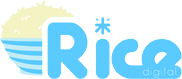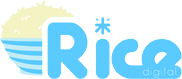How to fix that rancid font in the Final Fantasy Pixel Remasters
Square Enix, as we’ve established, has proven itself to be consistently bad at doing good quality rereleases of its most classic games. Which is strange, since they’ve done some absolutely lovely ones in the past — the Game Boy Advance and PSP versions of the early Final Fantasy games are magnificent, as is the Nintendo DS version of Chrono Trigger.
The brand new Final Fantasy Pixel Remasters are better than the abominations that were the previous mobile ports of the early Final Fantasy games, at least, but one thing more than anything else has been putting a lot of people off picking up these new versions: that horrible, revolting font.
For some inexplicable reason, Square Enix decided to go with a half-width font by default for non-Japanese languages, giving the text a very “squished” appearance and making it quite difficult to read, particularly on smaller screens.
Thankfully, there’s a relatively easy fix if you don’t mind delving into your game files. Follow these steps (for Windows 10; other operating systems should be a similar process) and in no time you’ll be going from this…
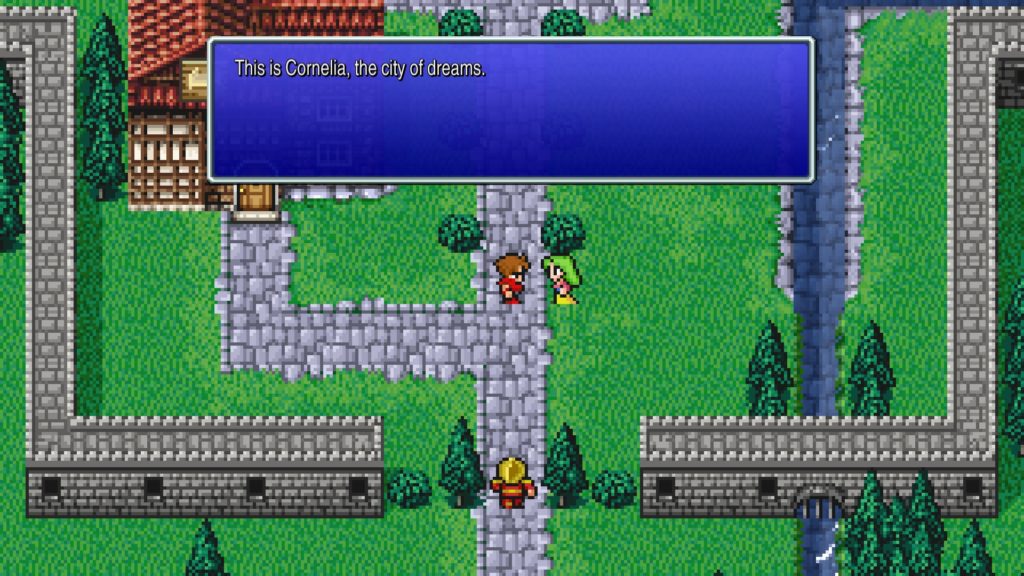
…to this!
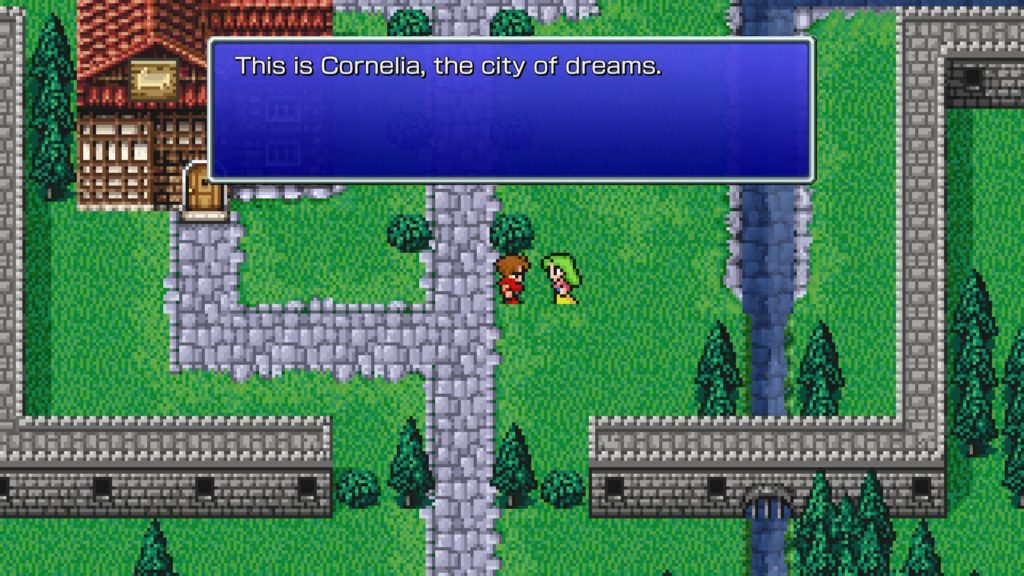
This fix works for all three of the currently available Pixel Remaster games, so if the font is dodgy in the versions of IV-VI when they eventually release at some as-yet unknown point in the near future, it should work there, too.
Follow along a step at a time and you’ll be enjoying full-width text in no time. This shouldn’t cause any major issues in your game, but note there may be the odd occasion when text “overflows” out of the side of the text box if there’s a long word at the end of a line of dialogue.
Step 1: Find your local files
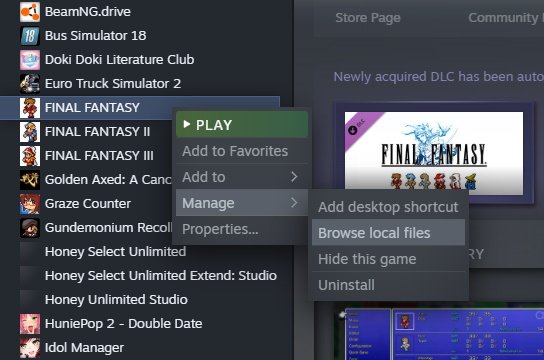
First up, find the Final Fantasy game you want to fix the font for in your Steam games list — obviously it needs to be installed first.
Right-click it and hover over the “Manage >” option, then choose “Browse local files”.
Step 2: Open the StreamingAssets folder
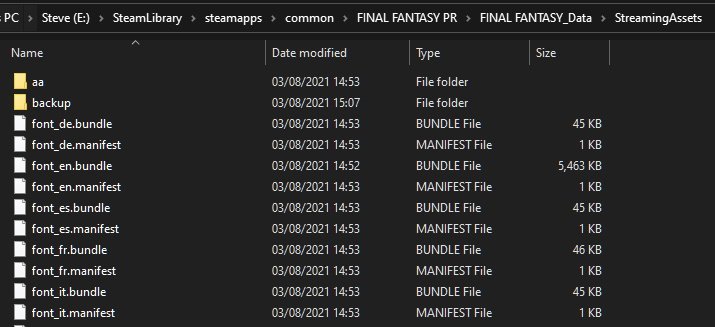
In the Explorer window that opens, double-click the FINAL FANTASY_Data (or FINAL FANTASY II_Data, or FINAL FANTASY III_Data) folder, then the StreamingAssets folder. You’ll find a list of files that looks something like this.
Yes, my E drive is called Steve. My wife named it, because she likes to personify things that are not people. Her magnifying glass is called Francis, and her dead plant is called Bill.
Step 3: Back up the font_en files
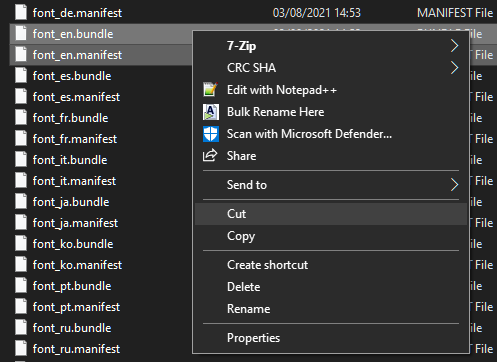
Select both the font_en.bundle and font_en.manifest files, right click them and choose Cut, or just press Ctrl-X. Right click and Paste (or Ctrl-V) these into a different folder somewhere; I just made a “backup” subfolder in the StreamingAssets folder and put them there.
Step 4: Duplicate the font_ja files
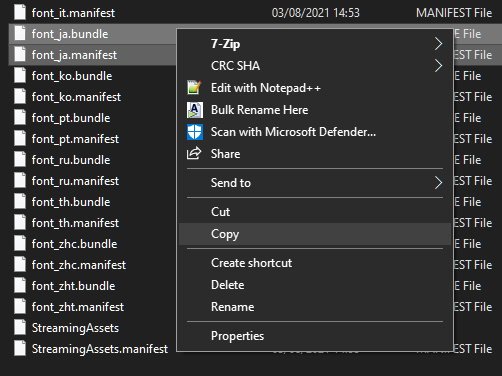
The Japanese font files contain full-width English characters, so we’re going to replace the English font with the Japanese one. Select both the font_jp.bundle and font_jp.manifest files, right click them and choose Copy, or press Ctrl-C. Immediately right click and Paste (or Ctrl-V) these back into the same folder to make a duplicate of them with the name “- Copy” appended to the end.
The reason we duplicate these rather that just renaming them is that the game doesn’t like running without them, because it allows you to switch language in-game.
Step 5: Rename the font_ja – Copy files
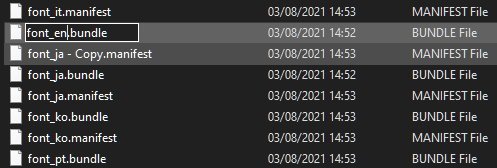
Slowly click twice on each font_ja – Copy file (or click once and press F2) and rename them font_en.bundle and font_en.manifest respectively. Make sure you remove the “- Copy” suffix.
Step 6: Enjoy a readable font!
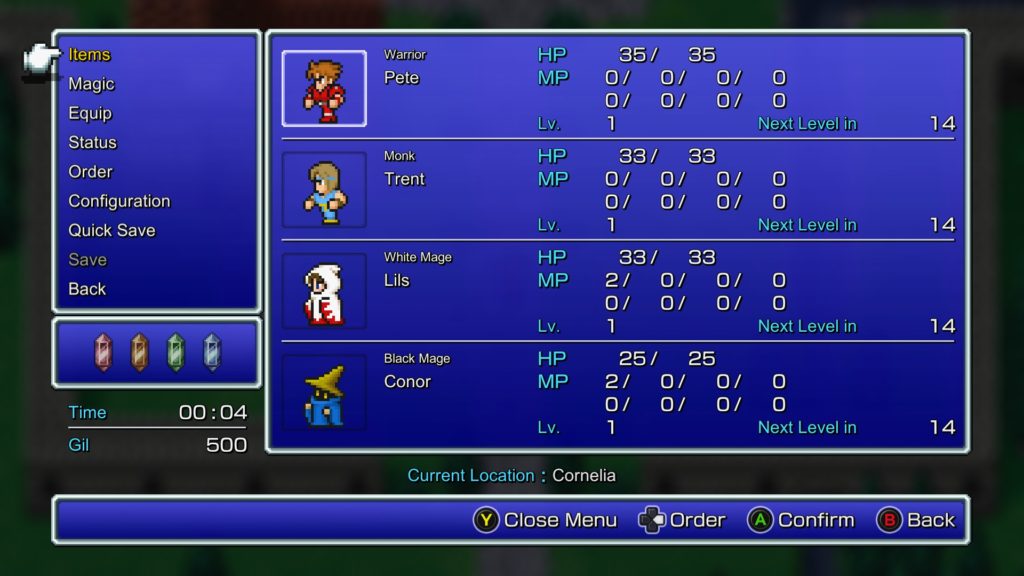
Isn’t that much better? If you’re feeling adventurous, you can look further afield on the Internet for pixel-style font replacements to fit in with the pixelated graphics, but that’s as far as we’re going for now — this standard font at least makes the whole thing much more readable and pleasant to look at!
If you want to change the font for a language other than English, simply follow the instructions above, but work with the appropriate font files for your chosen language instead of font_en.bundle and font_en.manifest — font_it for Italian, for example.
Join The Discussion
Rice Digital Discord
Rice Digital Twitter
Rice Digital Facebook
Or write us a letter for the Rice Digital Friday Letters Page by clicking here!
Disclosure: Some links in this article may be affiliate links, which means we may earn a small commission if you make a purchase after clicking on them. This is at no additional cost to you and helps support Rice Digital!
- Letter from the Editor: passing the torch - June 30, 2023
- Super Woden GP 2 is looking promising - June 30, 2023
- Inti Creates is making a 32 bit-style Love Live action platformer - June 26, 2023