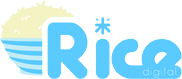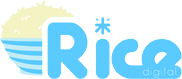Is a Kindle Paperwhite good for manga and light novels?
Today, we’re going to look at whether or not Amazon’s flagship e-reader, the Kindle Paperwhite, is a suitable or desirable investment for those particularly interested in Japanese popular print media.
I am, as I have shared a few times on these hallowed pages, a bit of a collector, particularly when it comes to video games and visual novels. So naturally, when I developed something of a taste for light novels and manga series, I was keen to collect them in physical form also. Except I quickly ran into an issue: I can devour a book (particularly a manga volume) a lot quicker than I can run through a game, and as such, my already limited shelf space filled up pretty quickly.
Not only that, but certain publishers — J-Novel Club, publishers of My Friend’s Little Sister Has It In For Me! being the most prominent example I’ve had direct experience with — have a tendency to release ebook versions of their titles well ahead of paperback versions… plus ebook versions are a lot less likely to go out of print.
I had an old Kindle that my wife bought for me back in about 2011 or so, and which I hadn’t used all that much, to my shame. So I decided to charge it up and give it a go; I’d already read the first volume of My Friend’s Little Sister Has It In For Me! and was keen for more, but at the time volume 2’s paperback release was a way off. So I downloaded the Kindle version and was reading within less than a minute.
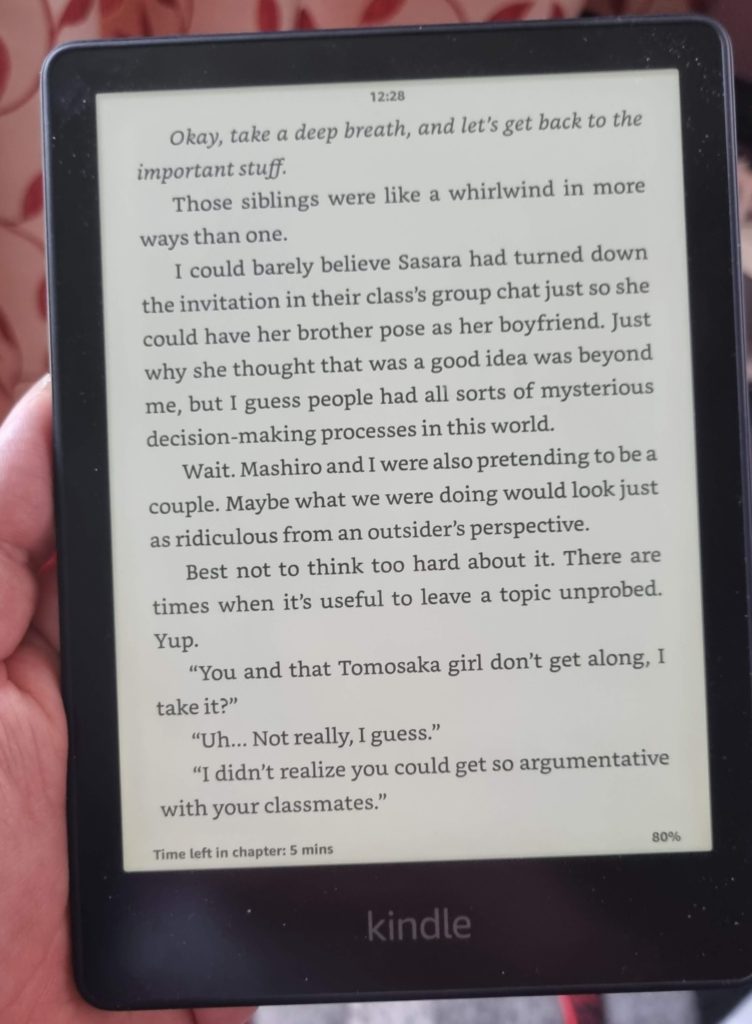
The experience was good. A Kindle is lightweight enough that it’s no less convenient than holding an actual book — in fact, it’s a good deal lighter than particularly weighty tomes — and the e-ink screen is comfortable and enjoyable to read on, with none of the harshness of today’s LCD- and LED-based displays.
It was also capable of displaying the beautiful illustrations peppered throughout the light novel at excellent quality, so I didn’t feel like I was really missing out on much, other than the few colour illustrations in the paperback version (they appear in black and white on the Kindle) and, of course, having the actual book on my shelf.
So for light novels, my crusty old Kindle was more than adequate. But I was surprised and disappointed to discover that it was incapable of reading manga volumes. There was no particular reason that it should be — the screen resolution was definitely up to it, if the illustrations in the light novel were anything to go by — but I guess the functionality had simply never been added to the software. Or perhaps it had been deliberately left out in order to prevent people filling up their Kindles too rapidly; the older devices had somewhat more limited storage space, after all.
With all of the above in mind, I started looking into more recent Kindle models, and found myself particularly attracted to the mid-range Kindle Paperwhite model. Not only was this capable of reading manga as well as text-heavy books, but it also had a few additional features over and above my old model. Most notably, it had a lit screen — including the ability to adjust the warmth of the light, allowing you to read by comfortable amber light in the dark — and water resistance, meaning you could read in the bath without worrying about frying it. Also it had considerably greater capacity than my old model.
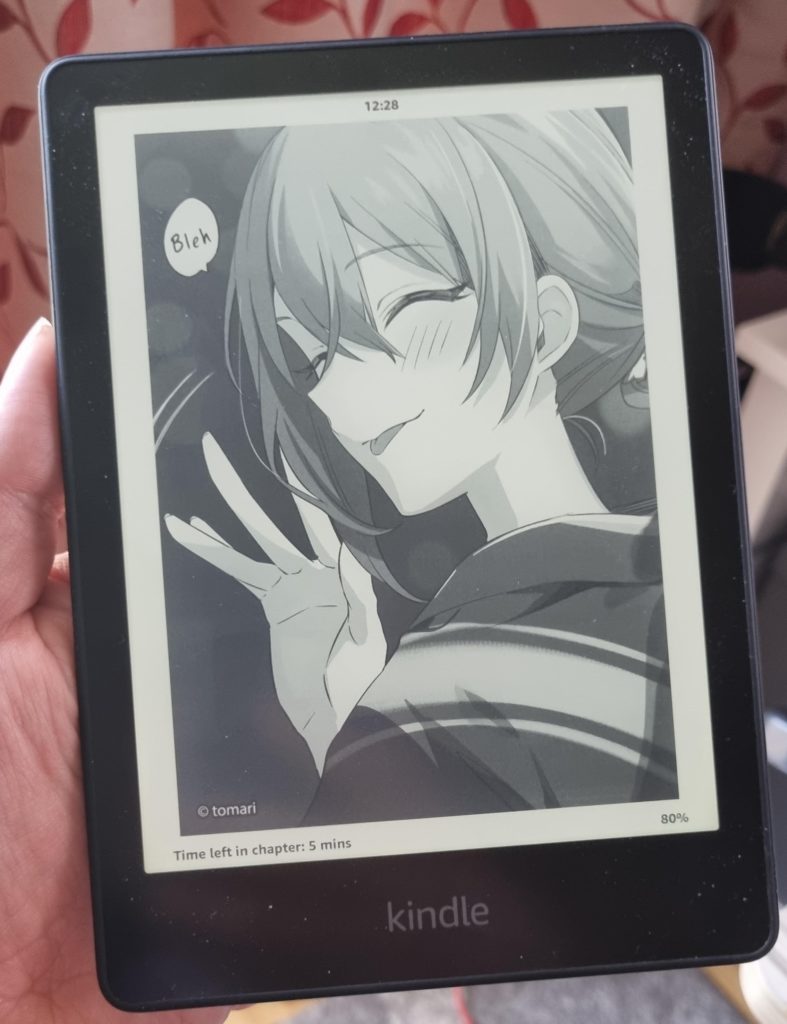
So, with some birthday money in hand, I splashed the cash and decided to get myself a brand new Kindle Paperwhite. The next day, it was here, and I was immediately convinced that I had made a good decision. This is a thoroughly lovely device for reading on, whether your interests lie in more text-heavy books such as light novels, or visual-centric formats such as manga.
The Kindle Paperwhite is super-easy to set up. When you order, you have the option to get it pre-configured to your Amazon account, so all you need to do is turn it on. If you’ve previously owned a Kindle, like I had, the new device will automatically recognise your Wi-Fi details without you having to type any information yourself, since they are saved securely in your Amazon account.
As with any piece of modern technology, when you first turn on your Kindle Paperwhite, you’ll likely have to go through an update process, and this went on for quite a while, rebooting multiple times and not really telling me what it was actually doing. This was a bit annoying when all I wanted to do was just start reading, but once it was done — and it did tell me when it was finished — it was done, and Kindle updates are by no means as frequent as updates for other pieces of software or hardware, thankfully.
The Kindle Paperwhite uses a touchscreen to navigate. Simply tap on items on the main menu to view them, and when reading a book, tapping on the left or right side turns the pages in the relevant direction — and yes, manga goes right-to-left. Swiping down from the top of the screen brings up toggle buttons for things like Wi-Fi and airplane mode as well as screen brightness and warmth. Tapping near the top of the screen rather than swiping brings up the options for the book you’re reading, including the ability to go back to the main menu, adjust font size and other such settings. Swiping up from the bottom allows quick navigation through the book.
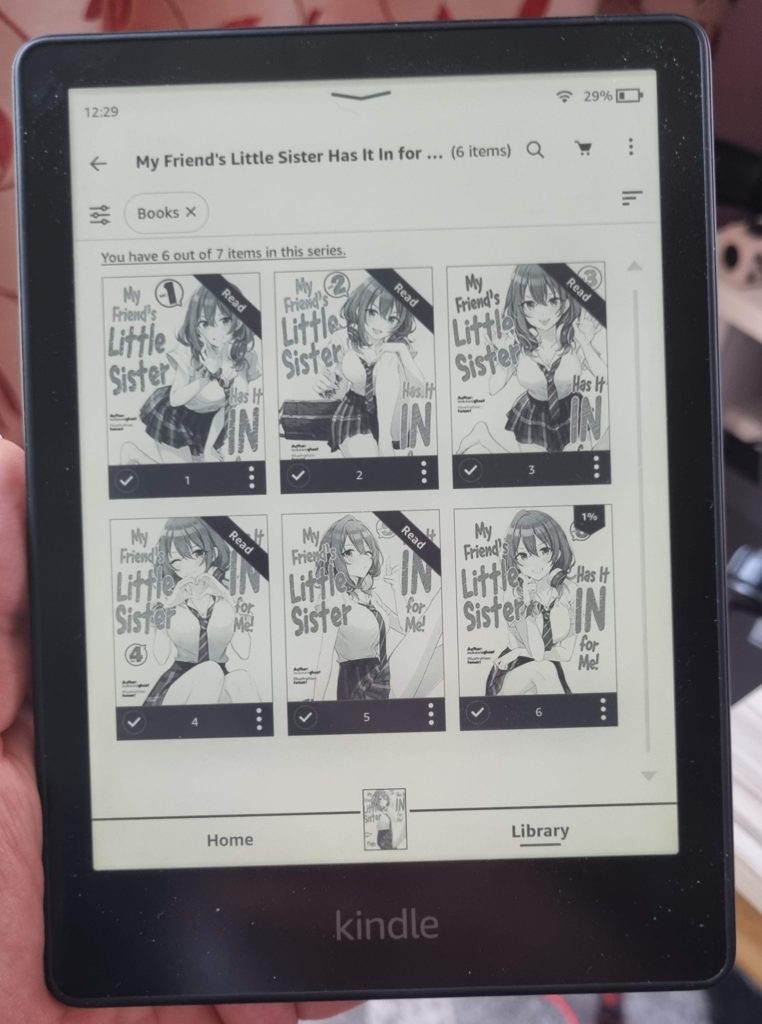
Initially, I found this touchscreen interface considerably less intuitive than my older button-based Kindle, but once you remember the basic gestures, it quickly becomes second nature. Since a Kindle Paperwhite is not designed to be a super-slick tablet, operating the interface can sometimes feel a bit sluggish compared to something like an iPad, but since you’ll be spending the majority of your time flipping through books rather than doing anything more complex, this is less of an issue than you might think.
While reading text, you can highlight passages for your own reference and optionally share these on social media if you can’t go five seconds without posting something about what you’re doing right now to Twitter. You can also optionally bring up community highlights and see the passages that other readers have drawn attention to; this is more distracting than anything, particularly in popular works, so I recommend switching this off.
The Kindle Paperwhite’s settings menu allows you to customise your experience quite a bit. You can share your book purchases with other members of your household and family, as defined in your Amazon account. You can optionally use the cover of the book you’re currently reading as the default image that appears on the screen when you turn the device off, which is a really nice touch. And you can set a schedule for the “warm light” feature, so you have nice cool white pages during the daytime, and warm amber light at night.
One really nice feature of the Kindle Paperwhite’s interface that wasn’t present on my old Kindle was the way it automatically groups entries in a series together. On the old Kindle, you could do this manually with the “Collections” feature, but on the Kindle Paperwhite it’s automatic. As you might expect, this is extremely useful for both manga and light novels, particularly if you’re aiming to read a complete run of something. It’s quietly satisfying to see the “Read” banner gradually appearing on each volume one by one — and since the covers are displayed, it’s easy to jump back to favourite volumes.
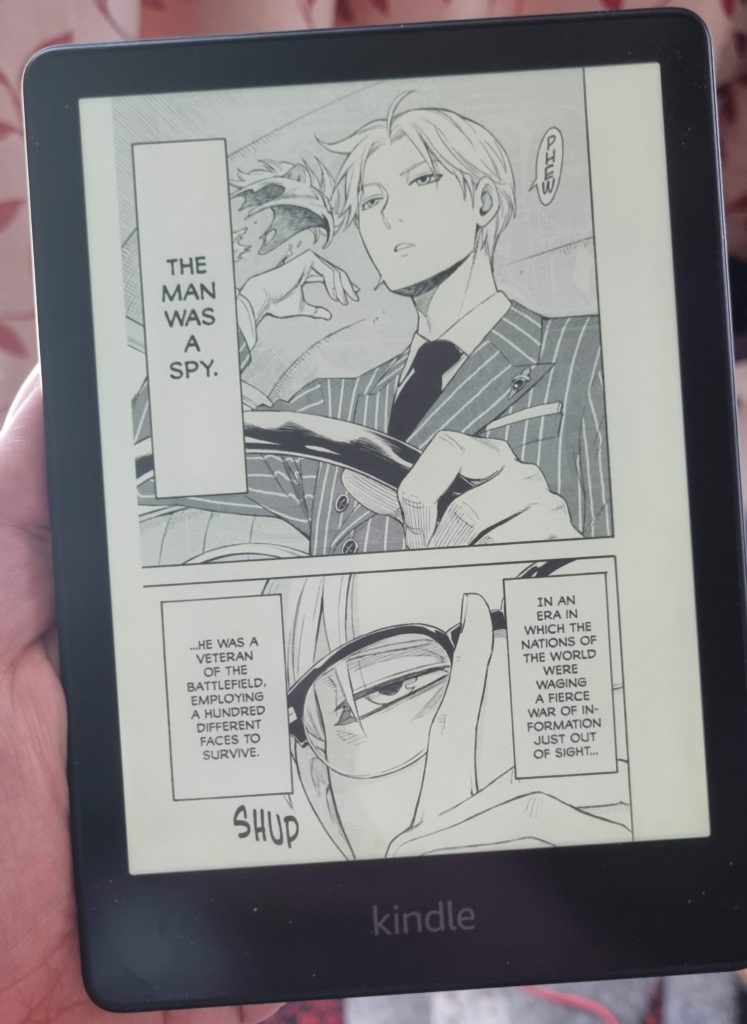
So what about the key reason I decided to invest in a Kindle Paperwhite in the first place, then — what’s it like for manga? Very good, for the most part — though obviously a lot depends on the quality of the scan that the individual publishers have used for their ebook releases. Current big-sellers like Spy x Family are very high quality; obscure Korean releases may have a bit of artifacting on display, but are still perfectly readable; copyright-infringing releases that are obviously Japanese in origin but credited to very English names tend to not be worth bothering with, as they’re often “printed” in the wrong orientation! If you’re doubtful, try a free sample first.
Because manga ebooks are effectively distributed as a series of images rather than text, reading manga on a Kindle Paperwhite lacks certain features you’d get when reading a text-centric book, such as the highlight facility. Instead, tapping and holding on the screen allows you to “fast forward” or “rewind” the book, so if you’re quickly flipping through looking for a specific page, this can be quite helpful. You can also leave bookmarks on a specific page, just not highlight specific text.
Perhaps best of all, the fact that the Kindle Paperwhite is a dedicated reading device rather than a tablet means that you remain blissfully free of Internet-based distractions and notifications while reading. It’s absolutely heavenly, and the importance of this in today’s world cannot be overstated.
All in all, the Kindle Paperwhite is an excellent choice if you’re an enthusiast of Japanese printed popular media. There’s a wide selection available in Kindle format on Amazon, you can load your own files onto it if you acquire ebooks from other sources and the whole experience is completely painless to use. If anything, it’s a little too easy to just buy a book on the Kindle Store — so if you’re getting particularly into a series, don’t forget to make sure you can afford that next volume before tapping that one-click Buy button!
As much as I enjoy having a shelf full of manga and light novels, the sheer amount of space they take up means that I’m probably going to stick with ebook versions from hereon, particularly as the ebook versions are often quite a bit cheaper. That does make me a little sad in some ways — but at this point for me the benefits of ebooks far outweigh the drawbacks of not having a physical copy. Plus it’ll make my wife considerably less likely to kill me for filling up our house with more weebshit.
The Kindle Paperwhite is available now from Amazon.
Join The Discussion
Rice Digital Discord
Rice Digital Twitter
Rice Digital Facebook
Or write us a letter for the Rice Digital Friday Letters Page by clicking here!
Disclosure: Some links in this article may be affiliate links, which means we may earn a small commission if you make a purchase after clicking on them. This is at no additional cost to you and helps support Rice Digital!
- Letter from the Editor: passing the torch - June 30, 2023
- Super Woden GP 2 is looking promising - June 30, 2023
- Inti Creates is making a 32 bit-style Love Live action platformer - June 26, 2023